Before changing your IP you need some information. This information includes your IP range, subnet mask, default gateway, dhcp server, and dns servers.
1. Getting your IP range - Getting information about your IP range is not difficult, I recommend using Neo Trace on your own IP. But for my test just look at your IP address, say it's 24.193.110.13 you can definitely use the IP's found between 24.193.110.1 < [new IP] < 24.193.110.255, don't use x.x.x.1 or x.x.x.255. To find your IP simply open a dos/command prompt window and type ipconfig at the prompt, look for "IP Address. . . . . . . . . . . . : x.x.x.x".
2. Subnet Mask, Default Gateway, DHCP Server - These are very easy to find, just open a dos/command prompt window and type 'ipconfig /all' without the ' '. You should see something like this:
Windows IP Configuration:
Host Name . . . . . . . . . . . . . . : My Computer Name Here
Primary Dns Suffix . . . . . . . . . :
Node Type . . . . . . . . . . . . . . .: Unknown
IP Routing Enabled. . . . . . . . . : No
WINS Proxy Enabled. . . . . . . . : No
Ethernet adapter Local Area Connection:
Connection-specific DNS Suffix . . . . . . .: xxxx.xx.x
Description . . . . . . . . . . . . . . . . . . . . : NETGEAR FA310TX Fast Ethernet Adapter (NGRPCI)
Physical Address. . . . . . . . . . . . . . . . . : XX-XX-XX-XX-XX-XX
Dhcp Enabled. . . . . . . . . . . . . . . . . . . : Yes
Autoconfiguration Enabled . . . . . . . . . : Yes
IP Address. . . . . . . . . . . . . . . . . . . . . : 24.xxx.xxx.xx
Subnet Mask . . . . . . . . . . . . . . . . . . . .: 255.255.240.0
Default Gateway . . . . . . . . . . . . . . . . . : 24.xxx.xxx.x
DHCP Server . . . . . . . . . . . . . . . . . . . .: 24.xx.xxx.xx
DNS Servers . . . . . . . . . . . . . . . . . . . . : 24.xx.xxx.xxx
24.xx.xxx.xx
24.xx.xxx.xxx
Lease Obtained. . . . . . . . . . . . . . . . . . .:Monday, January 20, 2003 4:44:08 PM
Lease Expires . . . . . . . . . . . . . . . . . . . .:Tuesday, January 21, 2003 3:43:16 AM
This is all the information you will need for now, I suggest you either keep your dos/command prompt window open or copy & paste the information somewhere, to copy right click the window and select text and click once.
Changing your IP Address
To change your IP address first pick any IP you like out of your IP range and remember it or write it down. It is usualy a good idea to make sure the IP is dead (except for what we are going to do later on) so just ping it via "ping x.x.x.x" and if it times out then you can use it. Now go to My Computer, then Control Panel. In Control Panel select Network Connections and pick your active connection, probably Local Area Connection or your ISP name. Open that connection by double clicking on the icon in Network Connections, then select Properties under the General Tab. In the new window that pops up select Internet Protocol (TCP/IP) and click properties, it's under the general tab. In this new window select the General tab and choose "Use the following IP address" and for the IP address enter the IP you would like to use (the one you picked from your subnet earlier) and for the Subnet Mask enter the subnet mask you got when your ran ipconfig /all, same goes for the Default Gateway. Now select "Use the following DNS server addresses" and enter the information you got earlier. Now just click OK. Test that it worked, try to refresh a website and if it works you know everything is okay and you are connected. To make sure the change worked type ipconfig again and the IP address should have changed to your new one.

Your Friend

- Manpreet Singh Bindra
- PATIALA, PUNJAB, India
- Please Give Your Valuable Feedback manpreetsinghbindra@hotmail.com
Search Of Your Interest
4G Technology
(1)
AIRTEL Success Story
(1)
AREA NETWORKS
(1)
Apple 3G iPhones Improving Networking
(1)
BSNL DATAONE broadband disconnect problem
(1)
Basic Concept Of TELECOMMUNICATIONS SYSTEM
(1)
Basic and Simple Definition to 3G
(1)
Business Network
(1)
Business Strategy for Growth
(1)
Business Wireless Planning Strategy
(1)
CCTV IP camera
(1)
CISCO : how IGRP make large INTERNETWORKS in organizations
(1)
CISCO Solutions Provide
(1)
CTT6800+ -JPEG 2000 Compressed Transport Transceiver
(1)
Change of IP Address
(1)
Connectionless packet switching and routing
(1)
Core Network of 3G
(1)
Core Networking In MICROSOFT WINDOWS SERVER 2003
(1)
Current Protocols Essential Laboratory Techniques (CPET)
(1)
Difference between 2G - 3G - 4G & What is 4G & its Advantages ?
(1)
Different Business Networking Types
(1)
DirectX proportional to Networking
(1)
FREE Wi-Fi
(1)
Finisar :Traffic Generation
(1)
Fox Business Network
(1)
GPRS Core Network
(1)
HBR Technologies (HBR)
(1)
HOW TELEPHONE NETWORK SYSTEM WORKS
(1)
History of packet switching
(1)
How To Setup Wireless Connection(APPLY SAFETY SETTINGS FIRST)
(1)
How to Network 2 Computers Without a Hub or Router
(1)
How to Use a Wireless Network Connection with a Windows XP Portable Computer at Home and Work
(1)
How to make a proper website on NETWORKING
(1)
How to troubleshoot wireless network connections in Windows XP Service Pack 2
(1)
IP Addresses
(1)
Importance of BANDWIDTH in DSL Internet Connections
(1)
Internet and its Component
(1)
Introduction to LAN
(1)
Is Your Networking Caught A Virus?
(1)
Long Term Evolution (LTE)
(1)
MICROSOFT the WORLD WIDE LEADER in NETWORKING
(1)
Multi-Core Processing
(1)
Multi-core networking
(1)
NETWORKING CORE
(1)
NETWORKING IN MEDICAL APPLIANCES
(1)
NORTELVisitor-Based Networking Solution
(1)
Network Design
(1)
Network Protocols
(1)
Nokia Dual Sim Phones
(1)
OPTICAL CHARACTERISTICS OF LEDS
(1)
Packet switching in networks
(1)
Pressure Swing Adsorption(PSA)
(1)
Proxy Servers HIDE IP address from WEB NOT other INFORMATION
(1)
Purpose of Business Network or Networking
(1)
Role of EGP and BGP in the TCP/IP (Exterior Routing Protocols)
(1)
SOLUTION Providers to NETWORK Companies
(1)
STP topology of a Switched Network
(1)
STRUCTURED CABLES IN TELECOMMUNICATION
(1)
SeaTalk NG network
(1)
Setting Priorities for Next-Generation Web Apps - MICROSOFT
(1)
Social Network Services
(1)
Social Networking Services to Expand Business
(1)
Speed UP Your PC in 3 Easy Steps
(1)
Spyware affecting Networking
(1)
Sysinternals File and Disk Utilities
(1)
Sysinternals Networking Utilities
(1)
Sysinternals Security Utilities
(1)
TENA and NetAcquire
(1)
UNIX Network Security Architecture
(1)
WAN and Home Networking
(1)
What Network Administrators Think of NETWORKS
(1)
What Nortel Solutions can Provide? Case Study
(1)
Why Not Reserved IPs on Internet
(1)
WiMAX
(1)
Wireless Code Division Multiple Access (CDMA)
(1)
koollage-blogs-news
(1)
~ (DDBMS) DISTRIBUTED DATABASE MANAGEMENT SYSTEM
(1)
~ ActiveVideo system
(1)
~ Advanced Shellcoding Techniques
(1)
~ Cisco VTP: VLAN Trunking Protocol
(1)
~ Features of the Web
(1)
~ How Core Networking Solve Problems?( Solutions provided by Core Networking)
(1)
~ Modulation Techniques for Wireless
(1)
~ Trillium Multi-Core Software
(1)
~ Wi-Fi Networking News
(1)
Core Networking
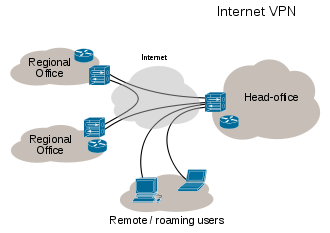
Change of IP Address
Labels: Change of IP Address
Subscribe to:
Post Comments (Atom)


0 comments:
Post a Comment