Troubleshooting for wireless networking with Windows XP requires gathering information, checking the drivers, verifying compatible hardware, and configuring wireless settings. Before you begin troubleshooting, make sure that you have answered the following questions:
- What is the symptom? If it is an error message, note the full error message.
- What wireless card is used? Note the manufacturer and the model number.
- What is the driver version for the card? Look in Device Manager or click Configure in the Properties dialog box of the wireless connection.
- What access point is in use? Note the manufacturer and the model number.
- Are the wireless settings configured by using Windows or by using a third-party program? If a third-party program is used, what is the program and its version number?
- Is the Wireless Zero Configuration service running? To determine if the Wireless Zero Configuration service is running, follow these steps:
- Click Start, and then click Run.
- Open box, type cmd, and then click OK.
- Type sc query wzcsvc, and then press ENTER
- If the Windows Zero Configuration service is running, the words "STATE : # RUNNING" will appear.
- If the problem is in the user interface, collect a screen shot of the issue, if you can. To collect a screen shot, press ALT+PRINT SCRN.


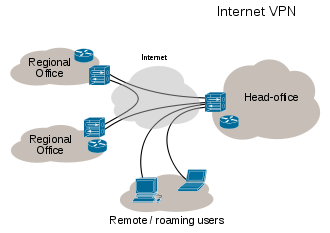


0 comments:
Post a Comment