As there are several versions of Microsoft Windows, the following steps may be different on your computer. If they are, see your product documentation to complete these steps.
- Click Start, point to Connect To, click Show all connections, and then double-click your wireless network adapter.
- On the General tab, click Properties.
- Click the Wireless Networks tab, click your home network under Preferred Networks, and then click Properties.
- Click Data encryption (WEP enabled).
- Click the Association tab, and then make sure that the following are not selected:
- Network Authentication (Shared mode)
- The key is provided for me automatically
- Click the Authentication tab, and then make sure that the following is not selected:
- Enable IEEE 802.1x authentication for this network
- Type either a 64-bit or 128-bit network key by using 10 or 26 hexadecimal digits (0-9,A-F), respectively.
Note Do not use a friendly alphanumeric name. - Write down the wired equivalent privacy (WEP) key that you typed, and then type that same value in the Base Station Wireless Security HTML screen.


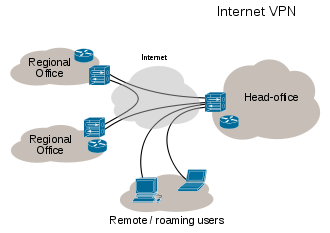


0 comments:
Post a Comment