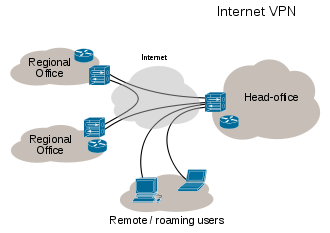- AccessChk
This tool shows you the accesses the user or group you specify has to files, Registry keys or Windows services.
- AccessEnum
This simple yet powerful security tool shows you who has what access to directories, files and Registry keys on your systems. Use it to find holes in your permissions.
- CacheSet
CacheSet is a program that allows you to control the Cache Manager's working set size using functions provided by NT. It's compatible with all versions of NT.
- Contig
Wish you could quickly defragment your frequently used files? Use Contig to optimize individual files, or to create new files that are contiguous.
- DiskExt
Display volume disk-mappings.
- DiskMon
This utility captures all hard disk activity or acts like a software disk activity light in your system tray.
- DiskView
Graphical disk sector utility.
- Disk Usage (DU)
View disk usage by directory.
- EFSDump
View information for encrypted files.
- FileMon
This monitoring tool lets you see all file system activity in real-time.
- Junction
Create Win2K NTFS symbolic links.
- LDMDump
Dump the contents of the Logical Disk Manager"s on-disk database, which describes the partitioning of Windows 2000 Dynamic disks.
- MoveFile
Schedule file rename and delete commands for the next reboot. This can be useful for cleaning stubborn or in-use malware files.
- NTFSInfo
Use NTFSInfo to see detailed information about NTFS volumes, including the size and location of the Master File Table (MFT) and MFT-zone, as well as the sizes of the NTFS meta-data files.
- PageDefrag
Defragment your paging files and Registry hives!
- PendMoves
See what files are scheduled for delete or rename the next time the system boots.
- Process Monitor
Monitor file system, Registry, process, thread and DLL activity in real-time.
- PsFile
See what files are opened remotely.
- PsTools
The PsTools suite includes command-line utilities for listing the processes running on local or remote computers, running processes remotely, rebooting computers, dumping event logs, and more.
- SDelete
Securely overwrite your sensitive files and cleanse your free space of previously deleted files using this DoD-compliant secure delete program.
- ShareEnum
Scan file shares on your network and view their security settings to close security holes.
- Sigcheck
Dump file version information and verify that images on your system are digitally signed.
- Streams
Reveal NTFS alternate streams.
- Sync
Flush cached data to disk.
- VolumeID
Set Volume ID of FAT or NTFS drives.